What is LightPDF?
LightPDF is an innovative online platform designed to simplify the management of PDF documents. Leveraging advanced AI technology, it offers a comprehensive suite of tools for converting, editing, optimizing, and securing PDFs. Users can seamlessly convert PDFs to various formats, such as Word, Excel, and PPT, and vice versa, while also enjoying features like PDF editing, annotation, and compression.
One of the standout features of LightPDF is its AI-powered tools, which include ChatPDF for interactive document queries, AI summarization, and translation capabilities. These tools enhance user experience by allowing easy interaction with document content, making it ideal for students, professionals, and businesses alike.
LightPDF is accessible via desktop and mobile applications, as well as through cloud services, ensuring that users can manage their documents anytime, anywhere. With its user-friendly interface and robust capabilities, LightPDF positions itself as a go-to solution for anyone looking to work efficiently with PDF files in today's digital environment.
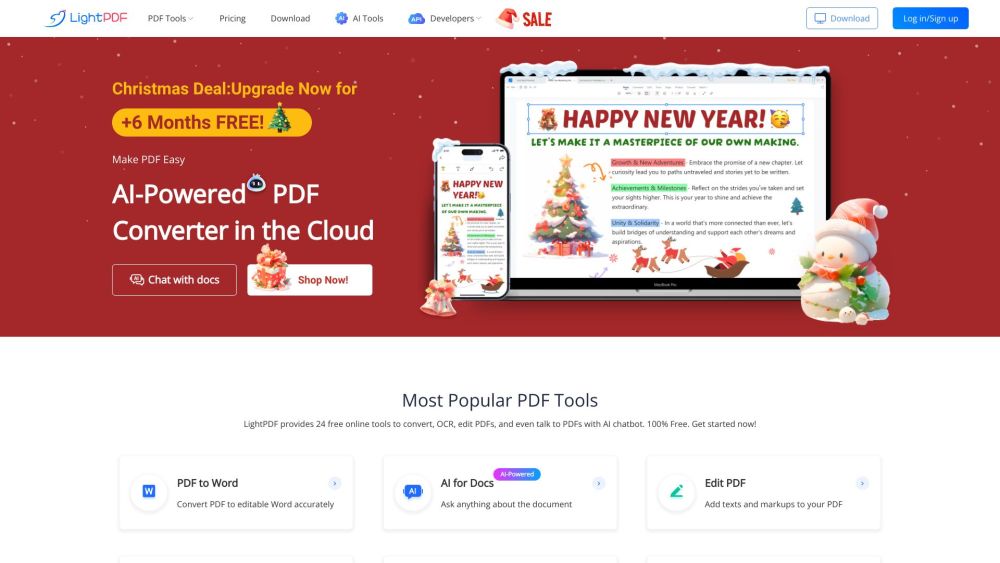
Use Cases of LightPDF
LightPDF offers versatile functionalities that cater to a wide range of users, from students to professionals. Here are some notable use cases:
- Academic Research and Study: Students and researchers can utilize LightPDF to convert academic papers and research documents into editable formats like Word or PPT. This allows for easier annotation, highlighting of key points, and integration of notes, enhancing the study experience.
- Professional Document Editing: Businesses often need to edit contracts, proposals, and reports. LightPDF's editing tools enable users to modify text, add images, and include watermarks directly within the PDF, making it ideal for maintaining document integrity while making necessary changes.
- Form Management: With its PDF form editing capabilities, LightPDF allows users to create interactive forms, fill out existing forms, and export form data. This is particularly useful for organizations managing surveys, applications, or any document requiring user input.
- Collaboration and Feedback: Teams can leverage LightPDF's annotation features to provide feedback on shared documents. Users can add comments, highlight sections, and track changes in real-time, facilitating effective collaboration on projects.
- PDF Summarization and Analysis: LightPDF's AI tools, such as the AI Summarizer and ChatPDF, allow users to extract key information from lengthy documents quickly. This is especially beneficial for professionals who need to analyze reports or for students reviewing study materials.
- Secure Document Handling: LightPDF ensures that sensitive documents are protected with password protection and encryption features. Users can secure important files, preventing unauthorized access while still allowing for sharing and collaboration when needed.
These use cases illustrate how LightPDF enhances productivity and efficiency in managing PDF documents across various sectors.
How to Access LightPDF
Accessing LightPDF is straightforward and can be done in just a few steps. Follow the instructions below to begin using this powerful online PDF editor and converter.
Step 1: Visit the LightPDF Website
Open your web browser and type in the URL: https://lightpdf.com/. Press "Enter" to navigate to the site.
This is the official website where all the PDF tools and features are available for use.
Step 2: Choose Your Desired Tool
Once on the homepage, you will see various PDF tools such as conversion, editing, and optimization options. Click on the tool you wish to use, such as "Edit PDF" or "Convert PDF."
LightPDF offers a range of functionalities, so selecting the right tool is essential for your specific PDF task.
Step 3: Upload Your PDF Document
After selecting a tool, you will be prompted to upload your PDF file. Click the "Upload" button or drag and drop your file into the designated area.
You need to provide the PDF document you want to work with so that LightPDF can process your requests.
Step 4: Utilize the Features
Once your document is uploaded, you can start using the available features, such as editing, converting, compressing, or adding annotations depending on the tool you selected.
LightPDF's interface allows you to easily navigate through its features, making PDF management seamless.
Step 5: Download or Save Your Document
After completing your tasks, click on the "Download" button to save your edited or converted PDF back to your device.
This step ensures you have the final version of your document saved locally for your future needs.
By following these steps, you can easily access and utilize LightPDF for all your PDF management tasks.
How to Use LightPDF
LightPDF offers a versatile platform for editing, converting, and managing PDF documents. Here's how to utilize its key features effectively:
1. Opening a PDF Document
- Click on the "Open PDF" button or drag and drop your PDF file into the LightPDF interface.
- This allows you to easily access your document for editing or reading.
2. Editing PDF Content
- Select the "Edit PDF" tool from the menu.
- You can modify text, images, and even add annotations or digital signatures to enhance your document.
3. Converting PDF Files
- Choose the "Convert" option and select the desired format (e.g., PDF to Word).
- LightPDF enables seamless conversion, making it easy to transform your PDFs into editable formats.
4. Compressing PDFs
- Navigate to the "Compress PDF" option and upload your file.
- This feature reduces the file size without compromising quality, making it ideal for sharing.
5. Adding Watermarks
- Select "Watermark PDF" to add text or image watermarks to your document.
- This is useful for branding or protecting your content from unauthorized use.
6. Using OCR (Optical Character Recognition)
- Click on the "OCR" tool and upload scanned documents or images.
- This feature converts images of text into editable text, enhancing usability.
By following these steps, users can effectively leverage LightPDF's robust functionalities for all their PDF needs.
How to Create an Account on LightPDF
Creating an account on LightPDF is a straightforward process that allows you to access a variety of PDF editing and management tools. Follow these simple steps to get started:
Step 1: Visit the LightPDF Website
Go to the official LightPDF website by entering https://lightpdf.com in your browser's address bar. This is the first step to accessing all the features available on the platform.
Step 2: Click on the "Log in/Sign up" Button
On the homepage, locate the "Log in/Sign up" button, usually found at the top right corner of the page. Clicking this will take you to the account registration page.
Step 3: Select "Sign Up"
Once on the login page, look for the option to "Sign Up." This will direct you to the account creation form where you can enter your details.
Step 4: Fill in Your Information
Provide the necessary information, such as your email address, password, and any other required details. Ensure that your password is secure and memorable.
Step 5: Agree to Terms and Conditions
Before completing the registration, read through the terms and conditions. Check the box to agree to these terms, as it is mandatory for creating an account.
Step 6: Click "Create Account"
Once all fields are filled out, click the "Create Account" button. If all information is valid, you should receive a confirmation message.
Step 7: Verify Your Email (if required)
Check your email for a verification link from LightPDF. Click on the link to verify your account and complete the registration process.
Congratulations! You now have an account on LightPDF and can start using its powerful PDF tools.
Tips for Using LightPDF Efficiently
LightPDF offers a range of powerful tools for effective PDF management. Here are some tips to maximize your experience:
- Explore AI Tools: Utilize features like ChatPDF and the AI summarizer to quickly extract essential information from large documents. This can save you time and enhance your understanding of complex materials.
- Leverage Conversion Capabilities: Use LightPDF for seamless file conversions—whether it's converting PDFs to Word or images to PDF. Always check the output format to ensure that the conversion meets your needs.
- Utilize PDF Editing Features: Take advantage of LightPDF's editing tools to modify text, images, and annotations directly within your PDFs. This capability can streamline your workflows, especially for collaborative projects.
- Bookmark and Organize: When reading lengthy documents, use the bookmarking feature to save important pages for quick access later. This is particularly useful for research or study materials.
- Enhance Security: Protect sensitive documents by utilizing the PDF security features. Encrypt files and add digital signatures to ensure that your information remains confidential.
By implementing these tips, you can navigate LightPDF's features more efficiently and enhance your productivity when working with PDF documents.




