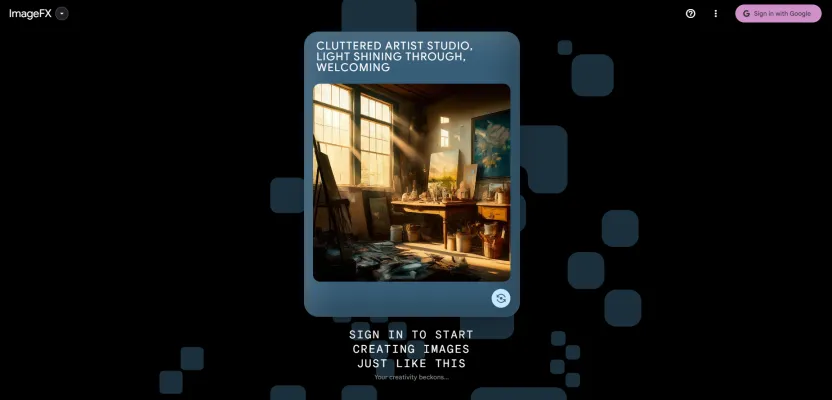Introduzione a ImageFX
ImageFX è un innovativo strumento di generazione di immagini basato sull'IA sviluppato da Google, parte della loro iniziativa AI Test Kitchen. Questo strumento sfrutta modelli avanzati di apprendimento automatico per trasformare descrizioni testuali in immagini visivamente accattivanti. Gli utenti possono inserire prompt dettagliati, specificando elementi come stile, umore e contenuto, e ImageFX genererà un'immagine unica che corrisponde alla descrizione.
La tecnologia alla base di ImageFX è progettata per comprendere e interpretare le sfumature del linguaggio umano, consentendo un alto grado di personalizzazione e creatività. È particolarmente utile per artisti, designer e creatori di contenuti che necessitano di contenuti visivi in modo rapido ed efficiente. ImageFX non solo accelera il processo creativo, ma apre anche nuove possibilità per la narrazione visiva e il design.
Con la sua interfaccia user-friendly e le potenti funzionalità, ImageFX rappresenta un significativo passo avanti nell'integrazione dell'IA nelle industrie creative, offrendo uno sguardo sul futuro dell'arte digitale e del design.
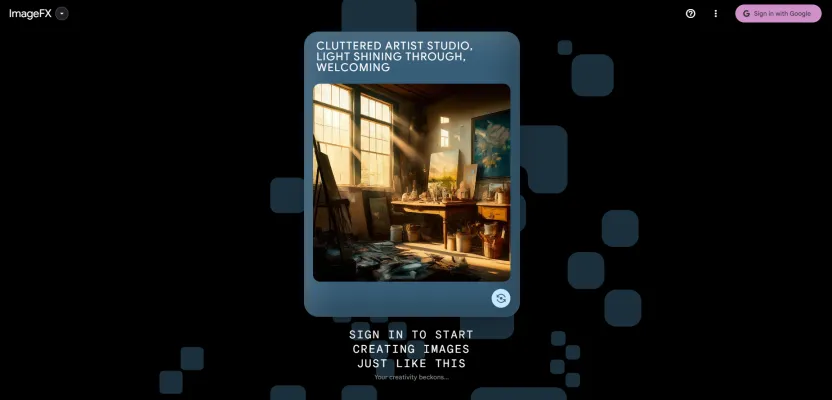
Casi d'uso di ImageFX
1. Materiali di Marketing:
ImageFX può essere un punto di svolta per le aziende che cercano di creare materiali di marketing unici e personalizzati senza la necessità di immagini stock. Che si tratti di progettare brochure, volantini o post sui social media, ImageFX permette la generazione di visual personalizzati che si allineano perfettamente con il messaggio e l'estetica del brand.
2. Web Design:
Per web designer e sviluppatori, ImageFX offre la possibilità di generare rapidamente immagini di alta qualità che possono essere utilizzate per migliorare i layout dei siti web. Questo include tutto, dalle immagini hero e banner alle illustrazioni dettagliate che possono far risaltare un sito web.
3. Contenuti per Social Media:
Nel mondo frenetico dei social media, avere visual accattivanti è cruciale. ImageFX permette agli utenti di creare immagini coinvolgenti per piattaforme come Instagram, Facebook e Twitter, aiutando ad attrarre e mantenere follower con contenuti freschi e originali.
4. Presentazioni:
ImageFX può elevare significativamente la qualità delle presentazioni fornendo grafiche e illustrazioni visivamente accattivanti. Questo è particolarmente utile per aziende ed educatori che vogliono realizzare presentazioni d'impatto e memorabili.
5. Materiali Educativi:
Gli educatori possono sfruttare ImageFX per creare contenuti educativi che siano sia informativi che visivamente stimolanti. Dai libri di testo ai corsi online, le immagini personalizzate possono aiutare a spiegare concetti complessi in modo più digeribile.
6. Documenti Aziendali:
ImageFX può essere utilizzato per migliorare documenti aziendali come report, manuali e newsletter. Incorporando visual personalizzati, questi documenti possono diventare più coinvolgenti e professionali, rendendoli strumenti di comunicazione più efficaci.
In sintesi, ImageFX offre una soluzione versatile per una vasta gamma di esigenze di contenuti visivi, rendendolo uno strumento prezioso per aziende, educatori e creativi.
Come Accedere a ImageFX: Una Guida Passo-Passo
Passo 1: Visita il Sito Ufficiale
- Azione: Vai al sito ufficiale di ImageFX su AITestKitchen.WithGoogle.com/Tools/Image-FX.
- Spiegazione: Questo è il portale principale dove puoi accedere e utilizzare ImageFX, il generatore di immagini basato sull'IA di Google.
Passo 2: Accedi con il Tuo Account Google
- Azione: Clicca sul pulsante "Accedi" e effettua l'accesso utilizzando le credenziali del tuo account Google.
- Spiegazione: Assicurati di utilizzare un account Google personale piuttosto che un account aziendale. Questo passo è cruciale per accedere allo strumento e gestire le tue immagini generate.
Passo 3: Naviga verso ImageFX
- Azione: Una volta effettuato l'accesso, naviga verso lo strumento ImageFX dalle opzioni disponibili.
- Spiegazione: Il sito potrebbe offrire altri strumenti di IA, quindi assicurati di selezionare specificamente ImageFX per la generazione di immagini.
Passo 4: Inizia a Creare Immagini
- Azione: Inserisci il prompt desiderato nella casella di testo fornita e clicca sul pulsante "Genera".
- Spiegazione: Sii il più dettagliato possibile nel tuo prompt per ottenere le immagini più accurate e accattivanti. Sperimenta con diversi prompt per esplorare il pieno potenziale di ImageFX.
Seguendo questi passaggi, puoi facilmente accedere e iniziare a utilizzare ImageFX per creare stupende immagini generate dall'IA. Goditi l'esplorazione delle possibilità creative con la tecnologia IA avanzata di Google!
Come Utilizzare ImageFX: Una Guida Passo-Passo
Passo 1: Accedi a ImageFX
- Vai al sito web di AI Test Kitchen e seleziona ImageFX dal menu degli strumenti. Assicurati di aver effettuato l'accesso con il tuo account Google.
Passo 2: Inserisci il Tuo Prompt
- Descrivi l'immagine che desideri nella casella del prompt. Sii specifico riguardo lo stile, l'umore e gli elementi che immagini nell'immagine.
Passo 3: Genera Immagini
- Clicca su 'Crea' per lasciare che ImageFX elabori il tuo prompt. Genererà multiple opzioni di immagini basate sulla tua descrizione.
Passo 4: Rivedi e Seleziona
- Sfoglia le immagini generate e seleziona quella che meglio corrisponde alla tua visione. Puoi scaricare o condividere l'immagine scelta direttamente dall'interfaccia.
Passo 5: Itera se Necessario
- Modifica il tuo prompt se i risultati iniziali non sono soddisfacenti. ImageFX ti permette di modificare caratteristiche come ambientazioni o oggetti senza ricominciare da capo, rendendo più facile perfezionare la tua immagine passo dopo passo.
Seguendo questi passaggi, puoi utilizzare efficacemente ImageFX per creare immagini personalizzate di alta qualità adatte alle tue specifiche esigenze.
Come Creare un Account su ImageFX
Passo 1: Visita il Sito Web di ImageFX
- Azione: Vai su AITestKitchen.WithGoogle.com/Tools/Image-FX.
- Spiegazione: Questa è la piattaforma ufficiale dove puoi accedere a ImageFX, il generatore di immagini basato sull'IA di Google.
Passo 2: Clicca su 'Accedi'
- Azione: Trova e clicca sul pulsante 'Accedi' nell'angolo in alto a destra della pagina.
- Spiegazione: Questo avvierà il processo di accesso, necessario per iniziare a utilizzare ImageFX.
Passo 3: Accedi con Google
- Azione: Utilizza le credenziali del tuo account Google per accedere.
- Spiegazione: Poiché ImageFX è un servizio Google, l'accesso con il tuo account Google garantisce un accesso senza problemi e l'integrazione con altri servizi Google.
Passo 4: Rivedi e Accetta i Termini
- Azione: Rivedi la politica sulla privacy e i termini di servizio di AI Test Kitchen, quindi accettali.
- Spiegazione: Comprendere e accettare i termini è cruciale per l'uso legale ed etico del servizio.
Passo 5: Inizia a Creare Immagini
- Azione: Una volta effettuato l'accesso, puoi iniziare a inserire prompt per generare immagini.
- Spiegazione: Con il tuo account configurato, ora puoi esplorare le capacità creative di ImageFX inserendo descrizioni dettagliate per creare immagini uniche.
Seguendo questi passaggi, sarai in grado di creare un account su ImageFX e iniziare il tuo viaggio nell'immaginario generato dall'IA.
Consigli per Utilizzare ImageFX in Modo Efficiente
- Sii Specifico: Più dettagliato è il tuo prompt, migliori saranno i risultati. Includi dettagli specifici sulla scena, gli oggetti e l'umore che vuoi catturare.
- Usa un Linguaggio Descrittivo: Impiega aggettivi e avverbi per descrivere le sfumature dell'immagine desiderata. Questo aiuta l'IA a comprendere la texture, il colore e l'atmosfera che stai cercando di ottenere.
- Itera con Attenzione: Se l'immagine iniziale non è proprio giusta, usa le opzioni iterative per perfezionare la tua immagine senza ricominciare da zero. Piccoli aggiustamenti possono portare a miglioramenti significativi.
- Sperimenta con gli Stili: Prova diversi stili artistici nei tuoi prompt. Che tu stia cercando una foto realistica o un'interpretazione più astratta, specificare lo stile può guidare efficacemente l'IA.
- Controlla il Seed: Comprendere e sperimentare con il seed può talvolta produrre risultati più consistenti o su misura, specialmente se stai lavorando su una serie di immagini correlate.
Seguendo questi consigli, puoi migliorare la tua esperienza con ImageFX e creare immagini più precise e accattivanti.