What is GitBook?
GitBook is a powerful documentation platform designed to help technical teams create, collaborate on, and publish high-quality product documentation. It offers a user-friendly interface and a Git-like branching workflow, making it easy for both technical and non-technical users to contribute. GitBook supports public and internal documentation, allowing teams to customize branding and control access to sensitive information. It integrates seamlessly with GitHub and GitLab, enabling real-time collaboration and version control. Additionally, GitBook AI provides tools for simplifying, translating, and drafting content, enhancing the efficiency of documentation creation. With features like visitor authentication, custom integrations, and built-in content insights, GitBook is a comprehensive solution for building and maintaining documentation that users will love. Start for free and explore the platform's robust features today.
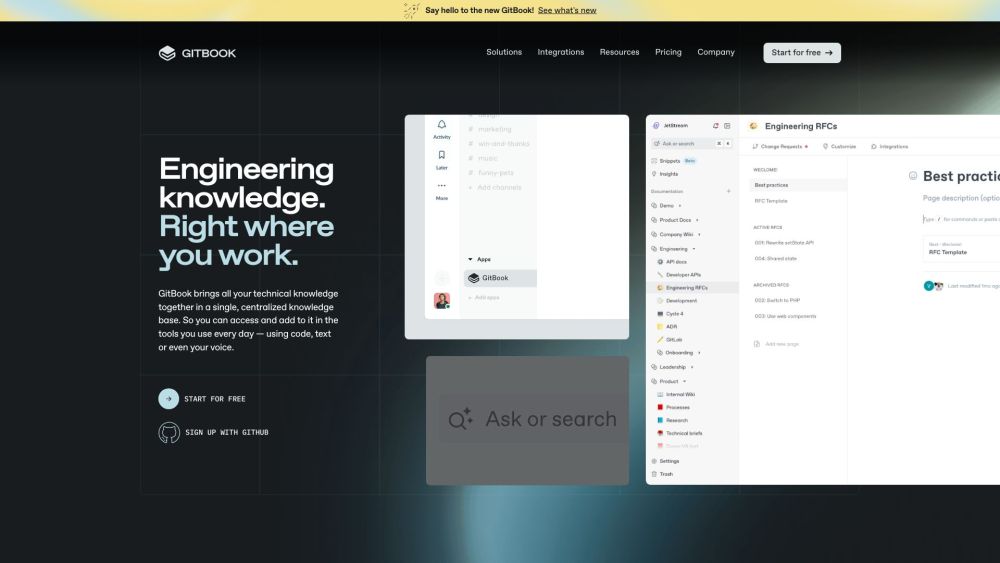
Use Cases of GitBook
1. Public Product Documentation
GitBook is an excellent platform for creating and publishing public product documentation. It allows teams to effortlessly migrate their existing documentation, customize it to match their brand, and publish it to a global audience. The built-in content insights feature helps keep the documentation up-to-date and relevant. For instance, a software company can use GitBook to publish detailed user manuals, API documentation, and FAQ sections, ensuring that users have easy access to the information they need.
2. Internal Knowledge Base
GitBook serves as a powerful internal knowledge base for organizations. It can house code documentation, technical wikis, product plans, and API documentation, all within a flexible and user-friendly platform. The Git-like branching workflow makes it easy for teams to collaborate on internal documents, with features like change requests and comments ensuring that all content is of high quality. For example, a tech startup can use GitBook to maintain an internal wiki for developer documentation, project plans, and best practices.
3. API Documentation
GitBook is particularly useful for creating and managing API documentation. It supports various formats and provides tools for generating and maintaining API references. The platform's integration with Git repositories ensures that API documentation stays in sync with the codebase. Developers can use GitBook to create comprehensive API guides, including endpoints, parameters, and example requests, making it easier for other developers to integrate and use the APIs.
4. Collaborative Writing and Editing
GitBook's collaborative features make it ideal for teams working on large, complex documentation projects. Multiple team members can contribute to the same document, with version control and change tracking ensuring that all changes are documented and reviewed. The WYSIWYG editor and Git integration cater to both technical writers and engineers, making it easy for everyone to work together efficiently. For instance, a content creation team can use GitBook to collaboratively write and edit marketing materials, user guides, and technical documents.
5. Custom Integrations
GitBook's open integration platform allows users to build custom integrations tailored to their specific workflows. This feature is particularly useful for teams that need to integrate GitBook with other tools and services. For example, a development team can create custom integrations to sync GitBook with their project management tools, CI/CD pipelines, and issue trackers, streamlining their entire documentation process.
6. AI-Powered Documentation
GitBook AI can significantly enhance the documentation process by providing features like automatic summarization, translation, and content generation. This AI-powered tool can help teams save time and improve the quality of their documentation. For example, a global company can use GitBook AI to translate their documentation into multiple languages, ensuring that all users, regardless of their native language, can access and understand the content.
How to Access GitBook
GitBook is a powerful platform for creating and managing product documentation. Whether you're a technical writer, developer, or product manager, accessing and setting up GitBook is straightforward. Follow these step-by-step instructions to get started:
- Visit the GitBook Website: Open your web browser and navigate to GitBook's official website. This is the main entry point to access GitBook's features and documentation.
- Sign Up or Log In: Click on the "Sign up" button located in the top right corner of the homepage. You can sign up using your GitHub, Google, or email account. If you already have an account, click on "Log in" instead.
- Complete the Sign-Up Process: If you choose to sign up with an email, you will need to provide your email address and create a password. If you sign up with GitHub or Google, you will be redirected to those platforms to authorize GitBook to access your account. Follow the prompts to complete the sign-up process, which may include verifying your email address.
- Create Your First Space: Once logged in, you will be directed to the GitBook dashboard. Click on the "+ New" button or "Create a space" to start creating your first documentation space. Choose a name for your space and select whether it will be public or private.
- Start Writing and Organizing Content: Use the intuitive content editor to start writing your documentation. You can add pages, import content from external sources, and use Markdown for formatting. Organize your content into sections and sub-sections for easy navigation.
- Customize Your Site: Navigate to the "Settings" tab to customize your site's appearance. Add a logo, choose a theme, and configure navigation menus and footer options. For advanced customization, explore the "Layout" and "Sharing" tabs.
- Publish Your Documentation: Once your content is ready, click on the "Publish" button to make your documentation live. You can choose to publish it publicly or keep it private for internal use. Share the link with your team or users to provide them access to your documentation.
By following these steps, you can easily access and set up GitBook to create and manage high-quality product documentation.
How to Use GitBook: A Step-by-Step Guide
1. Sign Up or Log In:
- Visit GitBook and sign up using your email, GitHub, or Google account.
- This creates your GitBook account, allowing you to start building and managing documentation.
2. Create a New Space:
- After logging in, click on "Create a new space" and choose a template (e.g., "Book & Manual").
- A space is a container for your documentation. Templates provide a starting point and help you get started quickly.
3. Customize Your Space:
- Add a title, logo, and description to your space. Customize the theme and layout using the "Customize" tab.
- This step ensures your documentation looks professional and aligns with your brand.
4. Add Content:
- Click on "Add a new page" and start writing your content using the WYSIWYG editor or Markdown.
- Use the editor to format text, add images, and create structured content. Markdown is a lightweight markup language that is easy to learn.
5. Integrate with Git:
- Connect your space to a GitHub or GitLab repository by going to "Settings" > "Git Sync" and following the prompts.
- This integration allows for version control and collaboration, ensuring your documentation stays up-to-date and is accessible to your team.
6. Publish Your Documentation:
- Click on "Publish" to make your documentation public or share it privately.
- Publishing makes your documentation accessible to your audience. You can control who can view it and manage access settings.
7. Customize Your Published Site:
- Use the "Site settings" to add a custom domain, configure SEO, and set up redirects.
- Customizing your site enhances its visibility and user experience, making it more professional and user-friendly.
8. Monitor and Manage:
- Use the "Site insights" and "Permissions" features to track usage and manage user access.
- These tools help you understand how your documentation is being used and ensure that only authorized users have access to sensitive information.
By following these steps, you can effectively use GitBook to create, manage, and publish high-quality documentation.
How to Create an Account on GitBook
GitBook is a powerful platform for creating and managing technical documentation. Here's a step-by-step guide to help you set up your account:
- Visit the GitBook Sign-Up Page: Go to the GitBook website at https://gitbook.com/join. This page is specifically designed for new users to create their accounts.
- Choose a Sign-Up Method: You have the option to sign up with your GitHub, Google, or email account. Click on the button corresponding to your preferred method. Using GitHub or Google can streamline the process and ensure a secure login.
- Create Your Account: If you choose to sign up with an email, enter your email address and create a strong password. If you are using GitHub or Google, follow the prompts to authorize GitBook to access your account.
- Review and Agree to Terms: Before finalizing your account creation, you will be asked to agree to the Terms of Service and Privacy Policy. Read through these documents to understand how GitBook handles your data and user agreements. You can access them by clicking the provided links.
- Verify Your Account: Check your email for a verification link sent by GitBook. Click on the link to verify your account. This step ensures that the email address is valid and helps secure your account.
- Start Using GitBook: Once your account is verified, you will be redirected to your GitBook dashboard. From here, you can start creating your first book, inviting team members, and exploring the various features of the platform.
By following these steps, you will have a fully functional GitBook account ready to help you create and manage your technical documentation effectively.
Tips for Efficiently Using GitBook
GitBook is a powerful tool for creating and managing technical documentation, but to get the most out of it, you need to know a few key tips. First, embrace Markdown for quick and clean formatting. Use shortcuts like **bold**, *italic*, and # for headings to speed up your writing process. For even faster navigation and editing, leverage keyboard shortcuts such as ⌘+K (Mac) or Ctrl+K (Windows) to open the Quick Find panel, and Esc to select and move entire blocks.
When structuring your content, break long pages into smaller, focused ones and use subpages to keep related information organized. This improves scannability and helps users find what they need quickly. Utilize hint blocks to draw attention to important information. You can easily change their styles (Info, Success, Warning, Danger) by clicking the icon within the block.
To keep your documentation up-to-date and accurate, use Git Sync to integrate with GitHub or GitLab. This ensures changes in either platform are reflected in the other, facilitating collaboration. Finally, analyze user feedback and search queries through GitBook's Insights panel to identify and address common pain points, enhancing user satisfaction and reducing support requests. By following these tips, you can streamline your workflow and create more effective and user-friendly documentation with GitBook.




