目次
Ads
Filevineの使い方:弁護士のための総合ガイド
段階的なガイドでFilevineの法律事務所運営管理ツールをマスターしましょう。効率的な案件管理、文書処理、クライアントコミュニケーションのコツを学びます。
Rebecca Whatmore
更新日 2024年12月20日
Filevineとは?
Filevineは、あらゆる規模と分野の法律事務所の業務を効率化するために設計された包括的な法律実務管理ソフトウェアです。AIを活用したツール群を備え、案件管理、文書管理、リード獲得、時間管理と請求など、多岐にわたるソリューションを提供します。このプラットフォームは、効率性を高め、手作業を減らし、高度なビジネス分析を通じて実用的な洞察を提供するように構築されています。主な機能には、AIによる請求書生成、安全な電子署名、カスタマイズ可能なクライアントポータルが含まれます。FilevineはQuickBooks、Gmail、Outlookなどの一般的なツールとシームレスに統合され、SOC 2 Type II、HIPAA、CJISなどの厳格なセキュリティ基準に準拠しています。個人開業か大規模な法律事務所かを問わず、Filevineは法律実務をより効果的に管理するためのツールを提供し、最も重要なこと—クライアントへのサービス提供に集中できるようにします。
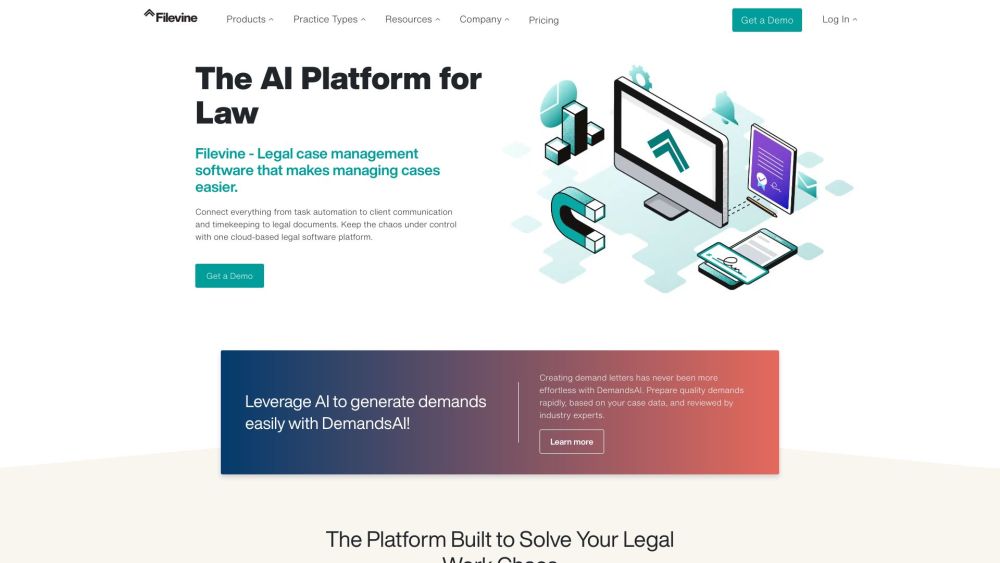
Filevineは、ケース管理、文書管理、請求、クライアントコミュニケーションツールを含む法律事務所のための完全なテクノロジースタックを提供するAI駆動の法的ケース管理ソフトウェアです。
ウェブサイトを訪問
Filevineのユースケース
1. 案件管理と追跡:
Filevineは、受付から解決までの法的案件の管理と追跡に優れています。文書、メモ、タスク、期限などの案件関連データを単一の安全なリポジトリに一元化します。これにより、異なるシステムを検索する必要性が減り、すべてのチームメンバーが最新の情報にリアルタイムでアクセスできます。例えば、人身傷害法律事務所では、Filevineを使用して複数の案件を追跡し、クライアントとのコミュニケーションを管理し、自動レポートを生成して、重要な詳細を見逃さないようにすることができます。
2. リードとプロジェクト管理:
Filevineのリードとプロジェクト管理ツールは、受付プロセスを効率化し、リードを有料クライアントに育成するように設計されています。プラットフォームはリード追跡とプロジェクト管理を統合し、様々なソースからリードを獲得し、育成し、マーケティング活動を最適化し、より多くのリードをクライアントに転換することができます。例えば、家族法事務所では、Filevineを使用して受付フォームを管理し、リードとのやり取りを追跡し、フォローアップコミュニケーションを自動化することで、リード転換率を大幅に改善できます。
3. 文書管理と作成:
Filevineの文書管理と作成機能により、法律事務所は効率的に文書を作成、編集、共同作業することができます。プラットフォームはバージョン管理、電子署名の統合、AIを活用した文書分析をサポートし、法的文書を安全に管理・共有することを容易にします。大規模不法行為訴訟を扱う事務所では、Filevineを使用して大量の文書共有を管理し、バージョン管理を確実に行い、委任契約書や証拠開示要求書などの法的文書を迅速かつ正確に生成することができます。
4. ビジネス分析とレポーティング:
Filevineは、案件負荷、チームパフォーマンス、財務指標についてデータに基づく洞察を提供する堅牢なビジネス分析とレポーティングツールを提供します。これらの機能は、ボトルネックの特定、ワークフローの最適化、情報に基づく意思決定を支援します。例えば、社内法務チームは、Filevineを使用して請求可能時間を追跡し、カスタムレポートを生成し、案件の結果を分析することで、より良い戦略的計画とリソース配分が可能になります。
5. 人事管理:
Filevineは、従業員のオンボーディング、パフォーマンス追跡、コンプライアンスなどのHRプロセスの管理に使用できます。各従業員は、給与、有給休暇、専門職会員資格などのすべての関連データを保持するプラットフォーム内の専用プロジェクトを持つことができます。従業員の記念日や誕生日のための自動タスクフローを設定し、従業員エンゲージメントを高めることができます。中規模の法律事務所は、Filevineを使用してHRプロセスを効率化し、管理業務の負担を軽減し、従業員満足度を向上させることができます。
6. マーケティングとクライアントコミュニケーション:
Filevineのマーケティングとクライアントコミュニケーションツールは、様々なマーケティング施策を管理し、クライアントとのオープンなコミュニケーションラインを維持するのに役立ちます。プラットフォームは、ソーシャルメディア管理、メールマーケティング、案件情報への24時間アクセスが可能な安全なクライアントポータルをサポートします。例えば、刑事弁護事務所は、Filevineを使用してソーシャルメディアチャネルを管理し、案件終了後の満足度調査を送信し、クライアントに案件の最新情報をリアルタイムで提供することで、信頼を構築しクライアント満足度を向上させることができます。
Filevine の月間トラフィック傾向
Filevineは先月472.9kのアクセスを記録し、18.4%のわずかな成長を示しました。分析によると、このトレンドはAIツール分野の一般的な市場動向と一致しています。
過去のトラフィックを表示




