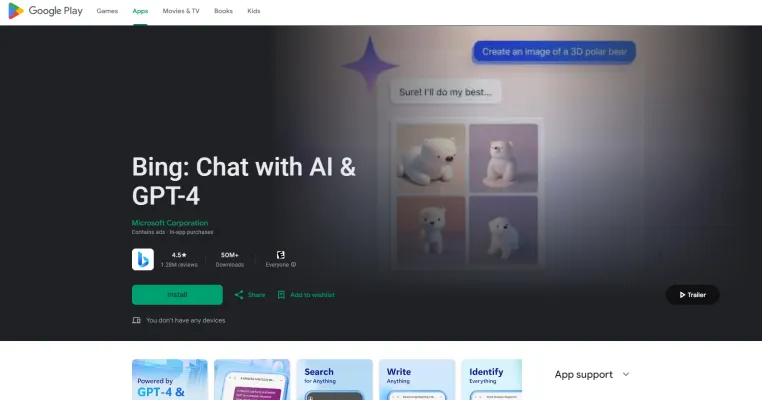Introduzione a Bing: Chat with AI & GPT-4
Bing: Chat with AI & GPT-4 è un'applicazione all'avanguardia che integra le capacità avanzate di intelligenza artificiale di Microsoft in un'interfaccia user-friendly. Alimentata da GPT-4 di OpenAI, questa app offre un robusto motore di ricerca AI che fornisce informazioni precise in tempo reale e citazioni, migliorando significativamente l'esperienza di ricerca.
Le caratteristiche chiave di Bing: Chat with AI & GPT-4 includono un motore di ricerca alimentato da AI che fornisce riassunti concisi, un assistente di scrittura basato su GPT-4 per la creazione di email, poesie e altro, e un generatore di immagini creativo. L'app eccelle anche nella traduzione linguistica e nell'ottimizzazione dei contenuti, rendendola uno strumento versatile per gli utenti in vari domini.
Con il suo affidabile copilota alimentato da AI, Bing assicura che le risposte siano personalizzate e accurate, rendendolo un compagno fidato per la ricerca, i compiti creativi e le domande quotidiane. Sperimenta il futuro della ricerca e della comunicazione con Bing: Chat with AI & GPT-4, disponibile gratuitamente su Google Play.
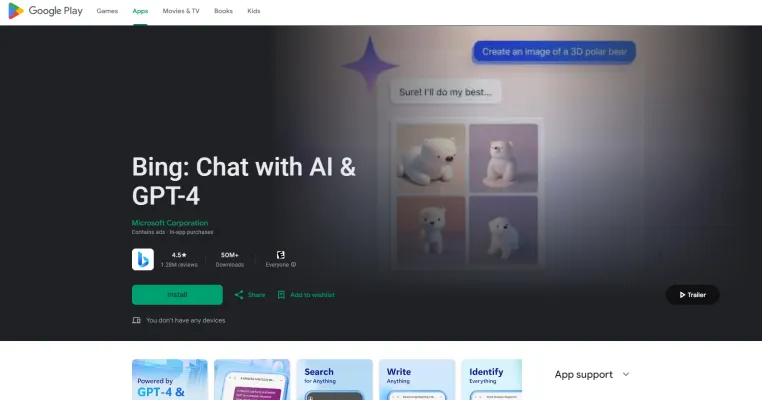
Casi d'uso di Bing: Chat with AI & GPT-4
1. Esperienza di ricerca migliorata: Il motore di ricerca di Bing alimentato da AI, guidato da GPT-4, fornisce agli utenti risultati di ricerca più accurati e rilevanti. Sfruttando modelli linguistici avanzati, Bing offre riassunti concisi e risposte dirette, risparmiando agli utenti tempo e sforzo nel navigare attraverso numerosi link.
2. Assistenza alla scrittura creativa: Gli utenti possono utilizzare Bing per generare contenuti creativi come poesie, saggi e persino testi rap. La capacità dell'AI di comprendere il contesto e generare testo simile a quello umano lo rende uno strumento prezioso per gli scrittori in cerca di ispirazione o assistenza nella creazione delle loro opere.
3. Generazione di immagini: Con l'integrazione di Image Creator di Microsoft Designer, Bing può generare immagini da descrizioni testuali. Questa funzione è particolarmente utile per grafici, marketer e creatori di contenuti che necessitano di contenuti visivi in modo rapido ed efficiente.
4. Traduzione linguistica e ottimizzazione: Le capacità AI di Bing si estendono ai servizi linguistici, offrendo traduzioni accurate e ottimizzazione dei contenuti. Questo è vantaggioso per le aziende e gli individui che cercano di comunicare efficacemente in diverse lingue senza la necessità di una vasta competenza linguistica.
5. Supporto educativo: Studenti ed educatori possono sfruttare l'AI di Bing per assistere nella ricerca, fornendo rapido accesso a informazioni riassunte e fonti affidabili. Questo può migliorare le esperienze di apprendimento rendendo argomenti complessi più accessibili e comprensibili.
6. Interazione utente personalizzata: Il chatbot AI di Bing può personalizzare le risposte in base alle preferenze dell'utente e alle interazioni precedenti, rendendo l'esperienza di ricerca più coinvolgente e adattata alle esigenze individuali. Questa funzione è particolarmente utile per gli utenti che cercano un approccio più interattivo e conversazionale alle loro domande.
Integrando questi casi d'uso, Bing: Chat with AI & GPT-4 offre uno strumento versatile e potente che soddisfa un'ampia gamma di esigenze degli utenti, dalle ricerche quotidiane ai compiti creativi ed educativi specializzati.
Come accedere a Bing: Chat with AI & GPT-4
Passo 1: Visita AIPURE
- Avvia il tuo browser web preferito (ad esempio, Microsoft Edge, Google Chrome o Safari) e cerca AIPURE (https://aipure.ai/). Questo passo è cruciale poiché la chat AI di Bing è accessibile attraverso questi browser.

Passo 2: Naviga su Bing.com
- Digita "Bing: Chat with AI & GPT-4" nella ricerca di AIPURE e premi Invio. Poi clicca su "Visita il sito web". Questo ti porterà alla homepage del motore di ricerca Bing.

Passo 3: Trova la funzione Chat
- Sulla homepage di Bing, cerca l'icona o il pulsante della chat (Copilot), tipicamente situato nell'angolo in alto a destra dello schermo. Questa icona è il tuo gateway per interagire con il chatbot AI.

Passo 4: Inizia una sessione di chat
- Clicca sull'icona della chat per aprire l'interfaccia di chat. Qui puoi iniziare a digitare le tue domande o prompt direttamente nella casella di chat. L'AI risponderà in tempo reale, fornendo risposte dettagliate e informative.

Passo 5: Utilizza funzioni avanzate (Opzionale)
- Per una funzionalità avanzata, considera di accedere con il tuo account Microsoft. Questo ti permette di accedere a funzioni aggiuntive come risposte personalizzate e la possibilità di salvare la cronologia della chat.

Seguendo questi passaggi, puoi integrare senza problemi il chatbot AI di Bing nel tuo utilizzo quotidiano di internet, migliorando la tua esperienza di ricerca con capacità AI avanzate.
Come utilizzare Bing: Chat with AI & GPT-4
Passo 1: Accedi a Bing
- Azione: Visita Bing: Chat with AI & GPT-4 (https://aipure.ai/products/bing-chat-with-ai-gpt4) e clicca su "Visita il sito web" per saltare a Bing.com.
- Spiegazione: Assicurati di essere sulla pagina principale di ricerca di Bing per iniziare a utilizzare le funzioni AI.

Passo 2: Inizia la chat con l'AI
- Azione: Cerca l'icona o il pulsante della chat, solitamente situato al centro o nell'angolo in alto a destra della homepage di Bing.
- Spiegazione: Cliccando su questa icona si aprirà l'interfaccia di Bing Chat, permettendoti di interagire con l'AI.

Passo 3: Fai domande o dai prompt
- Azione: Digita la tua domanda o prompt nella casella di chat e premi Invio.
- Spiegazione: L'AI, alimentata da GPT-4, elaborerà il tuo input e fornirà una risposta dettagliata basata su informazioni in tempo reale.

Passo 4: Utilizza funzioni avanzate
- Azione: Esplora funzioni come la generazione di immagini digitando prompt relativi alle immagini.
- Spiegazione: Bing può creare immagini da descrizioni testuali, migliorando la tua interazione con contenuti visivi.
Passo 5: Personalizza le risposte
- Azione: Regola le impostazioni per personalizzare le risposte dell'AI, come scegliere tra le modalità "Bilanciata," "Precisa," o "Creativa".
- Spiegazione: Questa personalizzazione aiuta a adattare l'output dell'AI per corrispondere meglio alle tue preferenze o esigenze.

Passo 6: Salva e condividi conversazioni
- Azione: Usa le opzioni di salvataggio o condivisione all'interno dell'interfaccia di chat.
- Spiegazione: Questo ti permette di conservare informazioni preziose o condividere intuizioni con altri, migliorando l'uso collaborativo.

Seguendo questi passaggi, puoi utilizzare efficacemente le capacità AI di Bing per migliorare le tue attività di ricerca e elaborazione delle informazioni.
Come creare un account su Bing: Chat with AI & GPT-4
Creare un account su Bing per accedere alle sue funzioni di chat alimentate da AI è un processo semplice. Ecco una guida passo-passo per aiutarti a iniziare:
1. Scarica l'app Bing: Visita AIPURE o l'Apple App Store. Cerca "Bing: Chat with AI & GPT-4" e scarica l'app. Questo passo assicura che tu abbia l'ultima versione di Bing con tutte le funzioni AI integrate.

2. Apri l'app Bing: Una volta installata, apri l'app sul tuo dispositivo. Questo ti porterà alla homepage di Bing dove puoi iniziare a utilizzare il motore di ricerca e le funzioni di chat AI.
3. Registrati o accedi: Se hai già un account Microsoft, tocca su "Accedi" e inserisci le tue credenziali. Se non hai un account, tocca su "Registrati" per creare un nuovo account Microsoft. Fornire un indirizzo email e impostare una password creerà il tuo nuovo account.
4. Verifica il tuo account: Segui le istruzioni sullo schermo per verificare il tuo indirizzo email. Questo passo è cruciale per garantire la sicurezza del tuo account e per attivare tutte le funzioni.
5. Inizia a usare Bing AI Chat: Dopo aver effettuato l'accesso, puoi iniziare a utilizzare le funzioni di chat AI toccando l'icona della chat o selezionando l'opzione di chat AI dal menu. Questo ti permetterà di interagire con l'AI di Bing, alimentata da GPT-4, per una varietà di compiti come scrittura, ricerca e altro.
Seguendo questi passaggi, puoi utilizzare pienamente le capacità AI avanzate di Bing, migliorando la tua esperienza di ricerca e produttività.
Consigli per utilizzare Bing: Chat with AI & GPT-4
- Fai domande specifiche: La qualità delle risposte migliora significativamente con domande chiare e specifiche. Invece di domande vaghe, cerca di fornire contesto o dettagli per ottenere risultati più accurati.
- Utilizza le funzioni contestuali: Sfrutta la capacità dell'AI di comprendere le tue interazioni precedenti. Questo permette risposte più personalizzate, rendendo le tue conversazioni più rilevanti.
- Esplora le funzioni creative: Usa le capacità di scrittura creativa per redigere email, generare storie o persino comporre poesie. Questo può far risparmiare tempo e fornire ispirazione per vari compiti di scrittura.
- Gioca e racconta barzellette: Interagisci con l'AI chiedendole di raccontare barzellette o giocare. Questa funzione aggiunge un elemento divertente alle tue interazioni e mostra la versatilità dell'AI.
- Sfrutta la generazione di immagini: Usa la funzione di generazione di immagini per creare visuali basate sulle tue descrizioni. Questo è un ottimo modo per visualizzare concetti o idee rapidamente.
Seguendo questi consigli, puoi massimizzare la tua esperienza con Bing: Chat with AI & GPT-4, rendendo le tue interazioni più produttive e piacevoli.