Introduction to AadhaarFaceRD
AadhaarFaceRD is a specialized mobile application developed by the Unique Identification Authority of India (UIDAI) designed to facilitate biometric identity verification through facial recognition. This app functions as a "headless" application, meaning it does not appear in the device's app drawer or have a standalone icon. Instead, it is activated by authorized agencies, such as the Aadhaar Authentication User Agency (AUA) or KYC User Agency (KUA), when a user needs to authenticate their identity.
The primary purpose of AadhaarFaceRD is to ensure seamless and secure identity verification, particularly in contexts like digital KYC processes and government services. Users simply need to allow camera access, and the app captures their facial image for verification against their Aadhaar database. The application emphasizes security and privacy, minimizing user interaction points to reduce the risk of unauthorized access. With over 10 million downloads, AadhaarFaceRD is an essential tool for Indian citizens requiring efficient identity authentication.
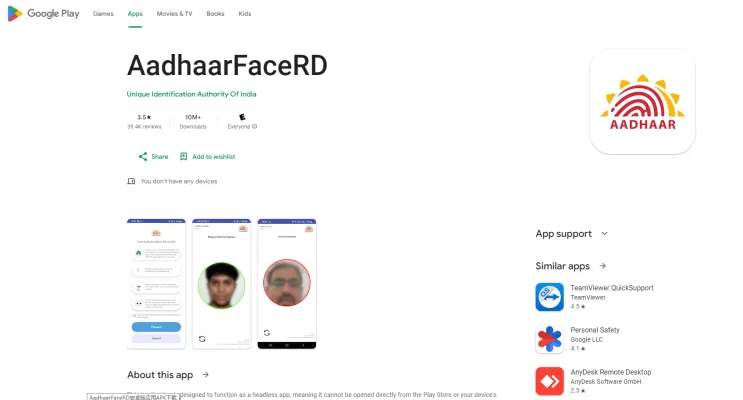
Use Cases of AadhaarFaceRD
AadhaarFaceRD is an innovative application designed to streamline identity verification processes through face authentication. Here are some of its key use cases:
- KYC Compliance: Financial institutions and service providers can utilize AadhaarFaceRD for Know Your Customer (KYC) processes. By securely capturing a live image for face authentication, businesses can ensure that the individual applying for services is indeed the person they claim to be, thus preventing identity fraud.
- Government Subsidy Programs: AadhaarFaceRD can be integrated into government applications for disbursing subsidies, benefits, and services. This ensures that only eligible individuals receive aid, as the system verifies the identity of beneficiaries through real-time face authentication.
- Scholarship Applications: Educational institutions can implement AadhaarFaceRD to authenticate students applying for scholarships. This not only streamlines the application process but also enhances security by ensuring that the applicant is the legitimate candidate.
- Ration Card Verification: In the context of public distribution systems, AadhaarFaceRD can be used to authenticate individuals collecting ration supplies. By confirming the identity of the beneficiaries at the point of service, it helps eliminate ghost beneficiaries and ensures that resources reach the intended recipients.
- Digital Onboarding: Companies transitioning to a digital onboarding process can leverage AadhaarFaceRD for seamless identity verification. This enhances user experience by allowing quick and secure verification, enabling faster access to services.
By integrating AadhaarFaceRD into these applications, organizations can enhance security, improve efficiency, and foster trust in identity verification processes.
How to Access AadhaarFaceRD
Accessing the AadhaarFaceRD application requires understanding that it functions as a headless app. Here's how you can use it effectively:
Step 1: Identify the Application Integration
- Explanation: AadhaarFaceRD does not have a standalone icon on your device. It is triggered by specific applications (such as KYC or authentication apps). Ensure you are using an app that supports Aadhaar authentication.
Step 2: Initiate Authentication
- Explanation: When you need to authenticate your identity, the supporting app will prompt AadhaarFaceRD to activate. Follow the on-screen instructions provided by the application you are using.
Step 3: Prepare for Face Capture
- Explanation: Ensure your face is well-lit and clearly visible to the camera. Position your face within the designated area on the screen, and keep your eyes closer to the camera for optimal recognition.
Step 4: Follow the Prompts
- Explanation: The application may ask you to blink or adjust your position. Follow these prompts carefully to ensure successful face recognition and authentication.
Step 5: Complete the Process
- Explanation: Once the face capture is successful, the AadhaarFaceRD app will securely process your identity verification. Wait for the confirmation from the initiating app to ensure that the process is complete.
By following these steps, you can effectively utilize AadhaarFaceRD for secure and seamless identity verification.
How to Use AadhaarFaceRD
AadhaarFaceRD is a headless application designed for identity verification through facial recognition. Here's how to use it effectively:
Step 1: Access through AUA/KUA
- Explanation: AadhaarFaceRD cannot be opened directly. It is invoked by an Aadhaar Authentication User Agency (AUA) or a KYC User Agency (KUA) when you need to authenticate your identity.
Step 2: Initiate Authentication
- Explanation: When prompted by the AUA/KUA, the AadhaarFaceRD application will automatically launch in the background to perform the necessary operations for identity verification.
Step 3: Capture Your Image
- Explanation: Ensure you are in a well-lit environment. The application will guide you on how to position your face for optimal capture. Follow the instructions carefully to align your face within the designated area on the screen.
Step 4: Complete the Verification Process
- Explanation: After successfully capturing your image, the app will process the information and authenticate your identity. You will receive feedback on the success or failure of the authentication.
Step 5: Troubleshooting
- Explanation: If you encounter issues such as errors or failed captures, ensure your device has a stable internet connection and that you are following the positioning prompts accurately.
By following these steps, you can seamlessly use AadhaarFaceRD for secure identity verification.
How to Create an Account on AadhaarFaceRD
Creating an account on AadhaarFaceRD is a straightforward process that typically involves interacting with a third-party application that invokes the AadhaarFaceRD service. Here's a step-by-step guide:
Step 1: Download the AadhaarFaceRD Application
- Explanation: Since AadhaarFaceRD is a headless application, it cannot be launched directly from your app drawer. It is designed to work in conjunction with authorized applications like the Aadhaar Authentication User Agency (AUA). Ensure you have the necessary third-party app installed that requires AadhaarFaceRD for authentication.
Step 2: Initiate Authentication from the Third-Party App
- Explanation: Open the third-party application (e.g., a KYC or eKYC app) that requires your Aadhaar information. Within this app, you will find an option to authenticate your identity. When you select this option, it will automatically trigger the AadhaarFaceRD application in the background.
Step 3: Grant Necessary Permissions
- Explanation: The AadhaarFaceRD app may request permission to access your camera and other necessary data. Accept these permissions to enable the app to capture your facial image for verification.
Step 4: Follow On-Screen Instructions
- Explanation: The third-party app will guide you through the process of capturing your face. Ensure you follow the instructions carefully, including positioning your face correctly in front of the camera for optimal results.
Step 5: Complete the Authentication
- Explanation: Once you've captured your facial image, the AadhaarFaceRD app will process the data and authenticate your identity. If successful, your account will be created or verified as per the requirements of the third-party service.
By following these steps, you can seamlessly create an account using AadhaarFaceRD for various services that require biometric authentication.
Tips for Using AadhaarFaceRD Effectively
AadhaarFaceRD is a specialized application designed for seamless face authentication in various services, primarily linked to Aadhaar. Here are some tips to optimize your experience:
- Understand the Headless Functionality: Remember that AadhaarFaceRD operates as a headless app, meaning it won't appear in your app drawer. It gets activated through other applications that require Aadhaar authentication. Be aware that you cannot access it directly.
- Ensure Proper Lighting: When prompted for face capture, make sure you are in a well-lit environment. Good lighting helps the app recognize your face more accurately and reduces the chances of errors.
- Positioning Matters: Hold your device at eye level and ensure your face is clearly visible in the frame. Capturing your face too far from the camera can lead to mismatches.
- Follow Instructions Carefully: Pay attention to any on-screen guidance during the face capture process. Instructions like "capture closer to the eyes" are essential for successful authentication.
- Check for Updates: Regularly check for app updates to ensure you are using the latest version, which may include important bug fixes and improvements.
By following these tips, you can enhance the efficiency and effectiveness of your AadhaarFaceRD experience, ensuring smoother authentication processes.




