Introduction to StormAI
StormAI is an innovative Augmented Intelligence (AI) co-collaborator designed to enhance the core collaboration capabilities of Stormboard, a digital workspace platform. It transforms the way teams brainstorm, generate ideas, and create templates by leveraging existing workspace data for context-aware suggestions. Unlike traditional AI tools that rely on user-generated prompts, StormAI autonomously generates custom templates and relevant sticky notes based on the specific goals and content of your workspace.
With features like automated idea generation, section title suggestions, and the ability to summarize and group ideas by theme or sentiment, StormAI aims to streamline the creative process. It fosters collaboration by providing diverse perspectives and insights, enabling teams to make informed decisions quickly. Additionally, StormAI adheres to strict privacy and security protocols, ensuring user data is never used to train AI models, making it a reliable choice for businesses seeking to innovate and enhance productivity. As an AI collaborator, StormAI represents a significant leap forward in collaborative tools, making it easier for teams to achieve optimal business outcomes.
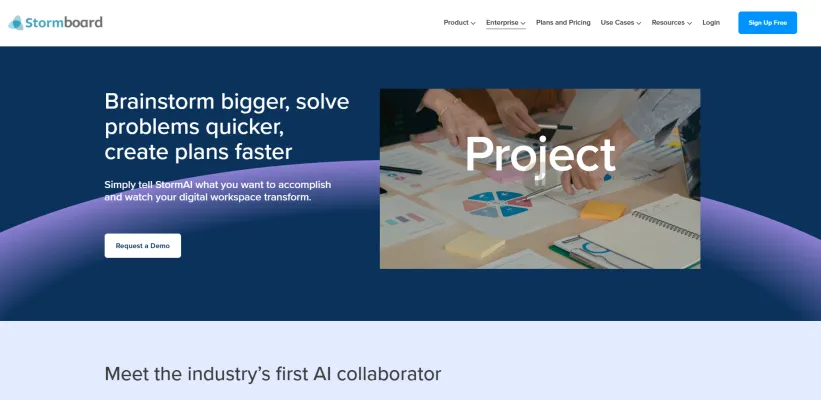
Use Cases of StormAI
StormAI, the innovative Augmented Intelligence co-collaborator from Stormboard, offers a variety of applications that enhance collaboration and creativity within teams. Here are some compelling use cases:
- Automated Template Creation: StormAI streamlines the meeting preparation process by automatically generating custom templates tailored to specific goals. This feature alleviates the stress of starting from scratch, allowing teams to focus on content generation and decision-making.
- Enhanced Brainstorming Sessions: By analyzing existing content and context, StormAI provides relevant suggestions and ideas during brainstorming sessions. This capability helps teams overcome creative blocks and fosters a more dynamic, productive environment.
- Strategic Planning: Teams can leverage StormAI to craft strategic plans. The AI analyzes input and generates actionable insights, ensuring that every aspect of the plan is aligned with overarching business objectives.
- Collaborative Problem-Solving: StormAI aids teams in identifying solutions to complex challenges by generating diverse perspectives and recommendations. This collaborative approach encourages inclusivity and creativity, leading to robust solutions.
- Sentiment Analysis: By organizing ideas based on sentiment, StormAI helps teams visualize overall morale and sentiment around specific concepts. This feature is invaluable for gauging team alignment and areas needing attention.
With these use cases, StormAI redefines how teams collaborate, brainstorm, and strategize, making it an essential tool for modern workplaces.
How to Access StormAI
Accessing StormAI is a straightforward process that enhances your collaboration experience on the Stormboard platform. Follow these steps to get started:
Step 1: Log Into Your Stormboard Account
Begin by visiting the Stormboard website and logging into your account using your credentials. If you don't have an account, you'll need to create one.
Step 2: Navigate to Your Team Settings
Once logged in, locate the sidebar menu on your dashboard. Click on the "Settings" option, which can typically be found at the bottom of the sidebar.
Step 3: Enable StormAI
In the settings menu, look for the "Configure StormAI" option. Here, you can enable or disable the StormAI feature. Ensure that the toggle switch is turned on to activate StormAI for your team.
Step 4: Create a New Storm or Access an Existing One
To utilize StormAI, you can either create a new Storm or open an existing one. When setting up a new Storm, select the "Create a template using AI" option to start leveraging its capabilities.
Step 5: Provide Context for StormAI
In the dialog box that appears, provide relevant details about what you want to accomplish with StormAI. This context will help the AI generate tailored templates and suggestions for your session.
By following these steps, you can easily access and utilize StormAI to enhance brainstorming and collaboration within your team.
How to Use StormAI
StormAI is an innovative AI collaborator that enhances creativity and productivity in brainstorming sessions. Here's how to effectively use its key features:
Step 1: Enable StormAI
- Navigate to Settings: Go to your Dashboard and select My Account.
- Access Team Settings: Click on the Teams menu, then the Settings tab.
- Activate StormAI: Toggle the StormAI option on and click Save Changes. This allows your team to access AI-generated insights.
Step 2: Create a New Storm
- Initiate a Storm: Choose "Create a Storm" and select the StormAI Template Generator option.
- Define Your Goal: Enter details about your desired outcome (e.g., brainstorming, problem-solving). StormAI will automatically generate a relevant template.
Step 3: Utilize Automated Ideas
- Get Suggestions: Once your template is set up, click on the StormAI button in each section to receive context-aware suggestions and ideas.
- Expand on Concepts: Use features like "Expand on an idea" to delve deeper into suggestions provided by StormAI.
Step 4: Organize and Summarize Ideas
- Group Ideas: Use the "Group by Theme" and "Group by Sentiment" tools to categorize your ideas for clarity.
- Summarize Notes: Highlight content and use the "Summarize" feature to get an overview of all contributions.
Step 5: Gather Feedback
- Send Feedback: After generating ideas, provide feedback through the pop-up that appears on your dashboard to help improve future suggestions.
By following these steps, you can maximize the potential of StormAI to enhance your collaborative efforts and boost productivity in your projects.
How to Create an Account on StormAI
Creating an account on StormAI is a straightforward process that allows you to harness the power of augmented intelligence for your collaborative needs. Follow these steps to get started:
Step 1: Visit the Stormboard Website
Go to stormboard.com. This is the official site where you can access StormAI and its features.
Step 2: Click on "Sign Up"
Look for the "Sign Up" button, usually located at the top right corner of the homepage. This will direct you to the registration form.
Step 3: Fill in Your Details
Provide the required information, including your name, email address, and a secure password. Ensure that the email address you enter is valid, as you'll need it for account verification.
Step 4: Agree to Terms and Conditions
Carefully read through Stormboard's terms of service and privacy policy. Check the box indicating your agreement to these terms to proceed.
Step 5: Verify Your Email
After submitting your registration, check your email inbox for a verification message from Stormboard. Click on the verification link provided in the email to activate your account.
Step 6: Log In to Your Account
Return to the Stormboard website and click on "Log In." Enter your registered email and password to access your new StormAI account.
Once logged in, you can explore the various features of StormAI and start enhancing your collaborative efforts!
Tips for Using StormAI
- Define Clear Goals: Before utilizing StormAI, clearly outline what you aim to achieve during your brainstorming session. The more specific your goals are, the better StormAI will tailor its suggestions and template creations to suit your needs.
- Leverage Contextual Information: Make sure to provide relevant context in your prompts. StormAI thrives on existing data within your workspace, so including key ideas or themes will enhance its ability to generate pertinent suggestions.
- Explore Generated Ideas: Don't hesitate to dive deep into the ideas generated by StormAI. Use the "Expand on Idea" feature to uncover new perspectives that may lead to innovative solutions.
- Utilize Summarization: After a brainstorming session, use the summarization feature to condense discussions into actionable insights. This will help your team identify key takeaways quickly.
- Adjust Templates as Needed: Although StormAI creates automated templates, feel free to modify them to better align with your team's workflow. Customizing templates can enhance clarity and relevance for your specific objectives.
By integrating these tips into your workflow, you can maximize the benefits of StormAI, leading to more productive and creative collaboration sessions.



