What is Humata - ChatGPT for All Your Files?
Humata is an innovative AI-driven platform designed to optimize the way users interact with PDF documents. Dubbed "ChatGPT for PDFs," Humata allows individuals and teams to efficiently summarize, compare, and search through extensive document collections. Users can upload unlimited files and pose an infinite number of questions, receiving AI-generated insights tailored to their needs, complete with citations for transparency.
Security is a top priority for Humata, which offers enterprise-grade features such as encrypted storage, role-based access control, and a secure private cloud environment. With a user-friendly interface, Humata streamlines workflows for professionals in various fields, including research, education, and project management.
Humata's flexible pricing model includes a free tier and competitive rates for additional pages processed, making it accessible to both individuals and organizations. By leveraging the power of AI, Humata empowers users to unlock valuable information from their documents, enhancing productivity and decision-making in today's fast-paced work environment.
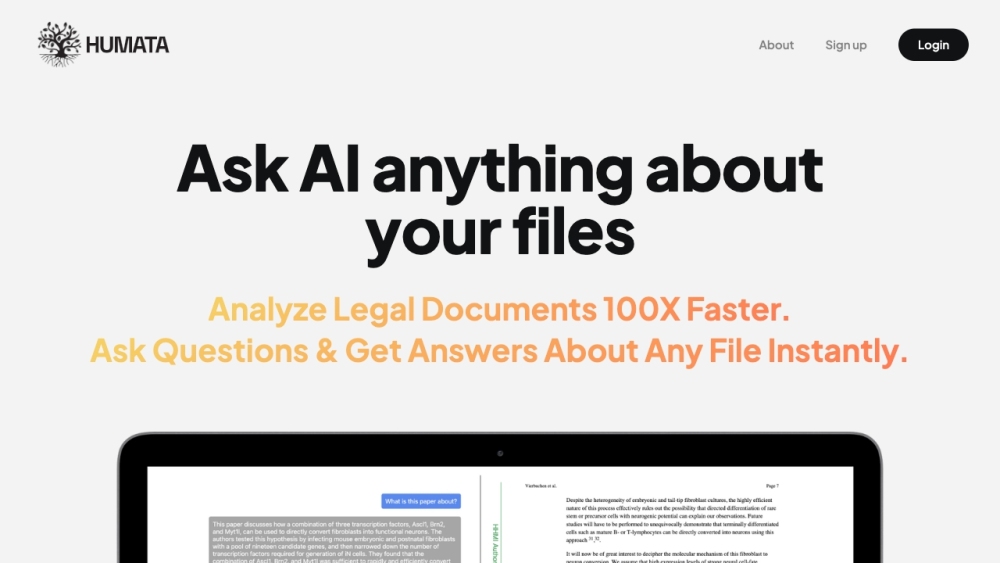
Use Cases of Humata - ChatGPT for All Your Files
Humata, often referred to as "ChatGPT for all your files," leverages AI technology to enhance document management and information retrieval. Here are some practical use cases that showcase its versatility:
- Academic Research Assistance: Humata significantly streamlines the research process for students and academics by summarizing lengthy research papers and extracting key insights. Users can upload multiple documents and ask specific questions, allowing them to focus on the most relevant information without sifting through pages of text.
- Legal Document Navigation: In the legal field, Humata helps lawyers and paralegals navigate through complex case files and legal documents efficiently. By summarizing case law and highlighting critical arguments, Humata allows legal professionals to quickly grasp essential information, thereby saving valuable time during case preparation.
- Technical Documentation Analysis: Engineers and IT professionals can utilize Humata to analyze intricate technical documents. The AI can break down complex structures and provide summaries, making it easier for users to comprehend specifications and guidelines. This functionality is particularly beneficial in industries where swift access to technical knowledge is crucial.
- Corporate Knowledge Management: Businesses can leverage Humata to enhance knowledge management practices by summarizing internal reports, meeting notes, and project documentation. This ensures that team members can easily access pertinent information, fostering collaboration and informed decision-making.
- Content Creation and Editing: Writers and content creators can use Humata to generate concise summaries of research material, which can then be easily edited and integrated into their work. The platform's ability to provide citations ensures that all referenced information is accurately attributed, enhancing the credibility of the content produced.
- Customer Support Documentation: For customer support teams, Humata can summarize user manuals, FAQs, and troubleshooting guides, enabling support agents to quickly find answers to customer inquiries. This leads to improved response times and better overall customer service.
By harnessing the capabilities of Humata, users across various fields can improve efficiency, enhance productivity, and make informed decisions with ease.
How to Access Humata - ChatGPT for All Your Files
Accessing Humata, the AI-driven tool for interacting with your documents, is straightforward. Follow these steps to get started:
Step 1: Visit the Humata Website
Go to Humata's official website. This is the platform where you can access all features of Humata AI.
The website serves as the main hub for information about Humata, including its features, pricing, and how to use the tool.
Step 2: Sign Up for an Account
Click on the "Sign Up" button located at the top right corner of the homepage. Fill in your details to create a new account.
Signing up allows you to upload documents and utilize Humata's AI capabilities. You may also have the option to sign up using third-party accounts for a smoother process.
Step 3: Choose Your Pricing Plan
After signing up, you can select a pricing plan that suits your needs. Humata offers a free tier, which allows limited access, as well as paid plans for more extensive usage.
Choosing a plan helps you understand the volume of documents you can process and the specific features you will have access to.
Step 4: Upload Your Documents
Once logged in, navigate to the document upload section. You can drag and drop files or browse your computer to select the PDFs or documents you want to analyze.
Uploading documents is essential to utilize Humata's features, such as summarization and Q&A.
Step 5: Start Interacting with Humata
After uploading, use the interface to ask questions or request summaries of your documents. Simply type your queries into the chat-like interface.
This is where you leverage Humata's AI capabilities. You can ask for specific insights, summaries, or clarifications based on the content you uploaded.
By following these steps, you can efficiently access and utilize Humata to enhance your document analysis and information retrieval tasks.
How to Use Humata - ChatGPT for All Your Files
Humata is a powerful AI tool designed to simplify document management and analysis. Follow these steps to get started:
Step 1: Sign Up
Create an Account
Visit humata.ai and register for a free account. This allows you to access all features and upload documents.
Step 2: Upload Your Documents
Add Files for Analysis
Click on the upload button to add as many PDF documents as you need. Humata can process unlimited files, making it easy to manage large volumes of information.
Step 3: Ask Questions
Interact with the AI
Use the chat interface to ask specific questions about your documents. For example, inquire about key points, responsibilities, or financial details. Humata will provide instant answers, backed by citations for credibility.
Step 4: Request Summaries
Get Concise Overviews
If you need a shorter summary, simply ask Humata to condense the information. You can request multiple revisions until you are satisfied with the output.
Step 5: Utilize Additional Features
Explore More Options
Take advantage of features like document comparison and search functionality to extract insights from multiple files simultaneously. You can also embed the tool in your website for easier access.
Step 6: Manage Team Access (if applicable)
Set Up Roles and Permissions
For team use, configure role-based security settings to control who can access specific documents. This ensures that sensitive information is only available to authorized users.
By following these steps, you can effectively utilize Humata to enhance your document management and analysis processes.
How to Create an Account on Humata - ChatGPT for All Your Files
Creating an account on Humata is a straightforward process that allows you to leverage AI for efficient document management. Follow these steps to get started:
Step 1: Visit the Signup Page
Go to the Humata signup page by navigating to https://app.humata.ai/signup. This page is where you'll initiate the account creation process.
Step 2: Enter Your Email Address
Fill in your email address in the designated field. This will be your primary identifier for accessing your Humata account.
Step 3: Create a Password
Choose a strong password that meets the security requirements (at least 8 characters, including special characters and numbers). This password will protect your account from unauthorized access.
Step 4: Complete the Registration Form
Fill in all the necessary fields, ensuring accuracy. After entering your information, click the "Create an account" button to proceed.
Step 5: Verify Your Email
Check your inbox for a verification email from Humata. Click the link provided in the email to confirm your account. Don't forget to check your spam folder if you don't see it.
Step 6: Log In to Your Account
Once your email is verified, return to the Humata login page. Enter your email and newly created password to access your account.
Now you're ready to explore Humata's powerful features for managing and analyzing your documents!
Tips for Using Humata - ChatGPT for All Your Files
Humata is an innovative tool that leverages AI to transform how you interact with documents. Here are some tips to maximize your experience:
- Utilize Summarization Features: Start by uploading your documents and request summaries. This feature allows you to quickly grasp essential points without sifting through lengthy texts.
- Ask Specific Questions: The more precise your questions, the better the responses. Instead of vague queries, try asking for specific sections or details, like "What are the key responsibilities outlined in this contract?"
- Take Advantage of Citation Features: As you receive answers, pay attention to the citations provided. They help you verify the information and explore deeper into the source material.
- Explore Document Comparison: If you're working with multiple documents, use the comparison feature to identify differences and similarities. This can be especially useful for contract negotiations or research papers.
- Iterate for Clarity: Don't hesitate to ask for revisions on summaries or responses. Humata allows you to refine the outputs until you're satisfied with the information.
By leveraging these tips, you'll enhance your productivity and make the most of Humata's capabilities in managing and extracting insights from your documents.




