Editapp'e Giriş
Editapp, yatırımcıları ve izleyicileri cezbeden dinamik sunum dosyaları ve sunumlar oluşturmak için tasarlanmış son teknoloji bir platformdur. Bu akıllı belge oluşturma aracı, kullanıcıların hızlı ve kolay bir şekilde interaktif, duyarlı ve takip edilebilir sunumlar oluşturmasını sağlar. Sürükle-bırak içerik yönetimi, otomatik ayarlanan düzenler ve izleyici etkileşimi hakkında gerçek zamanlı içgörüler gibi özelliklerle Editapp, girişimciler ve startuplar için sunum sürecini kolaylaştırır.
Kullanıcılar, prototipleri, demo videolarını ve takvimleri doğrudan sunumlarına ekleyebilir, böylece tüm kritik bilgilerin uyumlu bir şekilde sunulmasını sağlar. Editapp ayrıca duyarlı tasarım sunar, sunumların mobil telefon, tablet veya masaüstü gibi herhangi bir cihazda muhteşem görünmesini sağlar.
Platform, özellikle finansman arayan kurucular için faydalıdır, çünkü geleneksel statik formatları kalabalıktan öne çıkan etkileyici görsel anlatılara dönüştürür. Editapp ile profesyonel ve etkileyici bir sunum dosyası oluşturmak hiç bu kadar kolay olmamıştı, kullanıcıların gerçekten önemli olan şeye odaklanmalarını sağlar: mesajlarını etkili bir şekilde iletmek. Daha fazla bilgi için Editapp.io'yu ziyaret edin.
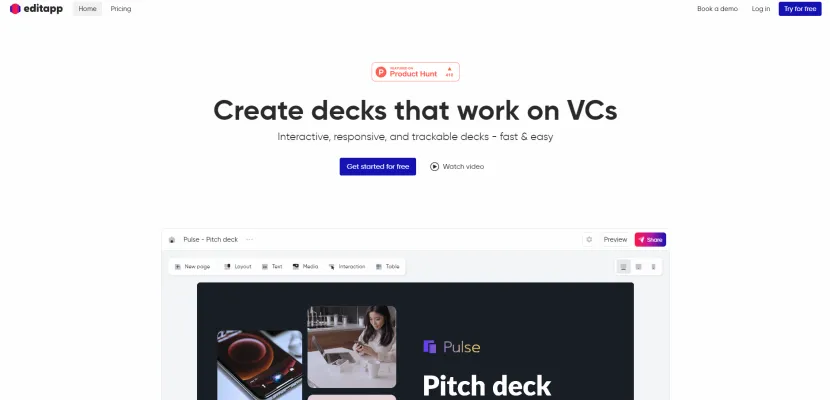
Editapp'in Kullanım Alanları
Verilen bilgilere göre Editapp'in bazı önemli kullanım alanları şunlardır:
- İnteraktif Sunum Dosyaları Oluşturma: Editapp, kurucuların ve startupların yatırımcıları etkilemek için duyarlı, interaktif sunum dosyaları oluşturmasına olanak tanır. Kullanıcılar prototipleri, takvimleri, demo videolarını ve diğer içerikleri doğrudan sunuma ekleyebilir, böylece yatırımcıların tüm sunuma odaklanmasını sağlar. Duyarlı tasarım, sunumun herhangi bir cihazda harika görünmesini sağlar.
- Gerçek Zamanlı Sunum Analitiği: Platform, yatırımcıların hangi slaytlara odaklandığı ve her bölümde geçirilen süre hakkında analitik sağlar. Bu, sunucuların içgörü kazanmasına ve sunumlarını maksimum etki için uyarlamasına olanak tanır.
- İşbirlikçi Sunum Oluşturma: Sürükle-bırak içerik yerleştirme ve otomatik ayarlanan düzenler gibi özelliklerle, ekipler işbirliği içinde sunum dosyalarını daha hızlı oluşturabilir. "Sihirli düzenleme" özelliği, içeriği otomatik olarak yeniden boyutlandırır ve konumlandırarak cilalı bir tasarım sağlar.
- Özelleştirilmiş Markalama: Kullanıcılar sunum oynatıcısını yeniden markalaştırabilir ve görsel temalar arasında tek tıklamayla geçiş yapabilir, bu da sunum materyallerinde daha güçlü bir marka kimliği sağlar.
- Gelişmiş Etkileşim: Editapp, Calendly, Google Forms ve YouTube gibi araçlarla entegre olarak sunumlara hem sunucular hem de izleyiciler için daha ilgi çekici ve verimli hale getiren interaktif öğeler ekler.
Editapp'e Nasıl Erişilir
Editapp'e erişmek basit bir süreçtir. Akıllı belge oluşturma aracına sorunsuz giriş için şu adımları izleyin:
Adım 1: Web Tarayıcınızı Açın
Google Chrome, Firefox veya Safari gibi tercih ettiğiniz web tarayıcısını başlatarak başlayın. Bu, Editapp web sitesine gitmenizi sağlayacaktır.
Adım 2: Editapp Web Sitesini Ziyaret Edin
Adres çubuğuna URL'yi girin: https://www.editapp.io/ ve Enter'a basın. Bu sizi doğrudan Editapp ana sayfasına götürecek, burada sunulan özellikler hakkında daha fazla bilgi edinebilirsiniz.
Adım 3: Bir Hesap İçin Kaydolun
Editapp'in özelliklerini kullanmak için ana sayfada bulunan "Kaydol" düğmesine tıklayın. Adınız, e-posta adresiniz ve şifreniz dahil olmak üzere gerekli bilgileri doldurun ve hesabınızı oluşturun. Bu adım, kişiselleştirilmiş araçlara erişmek ve çalışmalarınızı kaydetmek için gereklidir.
Adım 4: E-postanızı Doğrulayın
E-posta gelen kutunuzu Editapp'ten gelen bir doğrulama e-postası için kontrol edin. E-posta adresinizi onaylamak için doğrulama bağlantısına tıklayın. Bu, hesabınızın güvenliğini sağlar ve devam etmenize olanak tanır.
Adım 5: Hesabınıza Giriş Yapın
Editapp web sitesine geri dönün ve "Giriş Yap" düğmesine tıklayın. Hesabınıza erişmek için kimlik bilgilerinizi (e-posta ve şifre) girin. Giriş yaptıktan sonra, ihtiyaçlarınıza uygun dinamik belgeler ve sunum dosyaları oluşturmaya başlayabilirsiniz.
Bu adımları izleyerek Editapp'e başarıyla erişecek ve güçlü belge oluşturma araçlarını kullanmaya başlayacaksınız.
Editapp Nasıl Kullanılır
Editapp, dinamik sunumlar ve sunum dosyaları oluşturmak için güçlü bir araçtır. Başlamak için şu adımları izleyin:
Adım 1: Kaydolun ve Giriş Yapın
- Açıklama: Editapp.io'yu ziyaret edin ve bir hesap oluşturun. Kaydolduktan sonra, editöre erişmek için giriş yapın.
Adım 2: Bir Şablon Seçin
- Açıklama: Farklı amaçlar için tasarlanmış çeşitli şablonlar arasından seçim yapın. Bu, sunumunuz için sağlam bir temel sağlar.
Adım 3: Sunumunuzu Özelleştirin
- Açıklama: Metin, resim ve diğer içerikleri eklemek için sürükle-bırak arayüzünü kullanın. Düzen, her şeyin mükemmel şekilde uymasını sağlamak için otomatik olarak ayarlanır.
Adım 4: İnteraktif İçerik Ekleyin
- Açıklama: Videolar, takvimler ve prototipleri doğrudan slaytlarınıza ekleyerek etkileşimi artırın. Bu, izleyicilerinizin odaklanmasını ve ilgisini çekmesini sağlar.
Adım 5: İçgörüleri Takip Edin
- Açıklama: Sunumdan sonra, hangi slaytların en çok ilgi çektiğini görmek için analitik özelliğini kullanın. Bu veriler gelecekteki sunumları iyileştirmeye yardımcı olur.
Adım 6: Paylaşın veya Dışa Aktarın
- Açıklama: Sunumunuzdan memnun kaldığınızda, ekibinizle paylaşın veya dağıtım için çeşitli formatlarda dışa aktarın.
Bu adımları izleyerek, Editapp'i etkili bir şekilde kullanarak izleyicilerinizle rezonans oluşturan etkileyici sunumlar oluşturabilirsiniz.
Editapp'te Nasıl Hesap Oluşturulur
Editapp'te hesap oluşturmak basit bir süreçtir. Bu basit adımları izleyin:
Adım 1: Editapp Web Sitesini Ziyaret Edin
Web tarayıcınıza https://www.editapp.io adresini girerek resmi Editapp web sitesine gidin. Bu sizi çeşitli özellikleri keşfedebileceğiniz ana sayfaya götürecektir.
Adım 2: Kaydol Düğmesine Tıklayın
Ana sayfada, genellikle sayfanın sağ üst köşesinde bulunan "Kaydol" düğmesini bulun. Buna tıklamak sizi kayıt formuna yönlendirecektir.
Adım 3: Kayıt Formunu Doldurun
Kayıt formuna bilgilerinizi girin. Genellikle adınızı, e-posta adresinizi ve bir şifre oluşturmanız gerekecektir. Hesabınızı korumak için güçlü bir şifre oluşturduğunuzdan emin olun.
Adım 4: Şartları ve Koşulları Kabul Edin
Devam etmeden önce, şartları ve koşulları okuyun. Devam etmek için bu şartları kabul ettiğinizi belirten kutuyu işaretlemeniz gerekir.
Adım 5: E-postanızı Doğrulayın
Formu gönderdikten sonra, e-posta gelen kutunuzu Editapp'ten gelen bir doğrulama e-postası için kontrol edin. Hesabınızı onaylamak için e-postada sağlanan doğrulama bağlantısına tıklayın.
Adım 6: Hesabınıza Giriş Yapın
E-postanız doğrulandıktan sonra, Editapp ana sayfasına geri dönün ve "Giriş Yap" düğmesine tıklayın. Yeni hesabınıza erişmek için kimlik bilgilerinizi (e-posta ve şifre) girin.
Bu adımları izleyerek, Editapp'te kolayca bir hesap oluşturabilir ve güçlü belge oluşturma araçlarını kullanmaya başlayabilirsiniz!
Editapp Kullanım İpuçları
Editapp, belge oluşturma ve sunum süreçlerinizi geliştirmek için tasarlanmış güçlü bir araçtır. Potansiyelini en üst düzeye çıkarmak için aşağıdaki ipuçlarını göz önünde bulundurun:
- Şablonları Kullanın: Editapp'te bulunan önceden tasarlanmış şablonlarla başlayın. Bu, size zaman kazandırabilir ve sunumlarınız için profesyonel bir düzen sağlayabilir.
- İnteraktif Özellikleri Keşfedin: İzleyicilerinizi etkilemek için Editapp'in gömülü videolar ve bağlantılar gibi interaktif öğelerinden yararlanın. Bu dinamik içerik, izleyicilerin ilgisini canlı tutar ve mesajınızın iletilmesini geliştirir.
- Gerçek Zamanlı İşbirliği: Ekibinizle gerçek zamanlı çalışmak için işbirliği özelliklerini kullanın. Bu, anında geri bildirim ve düzeltmelere olanak tanıyarak oluşturma sürecini kolaylaştırır.
- Etkileşimi Takip Edin: Hangi slaytların en çok ilgi çektiğini görmek için Editapp'in analitik araçlarından yararlanın. İzleyici etkileşimini anlamak, sunumunuzu geliştirmenize ve önemli noktalara odaklanmanıza yardımcı olur.
- Duyarlı Tasarım: Belgelerinizin mobil, tablet ve masaüstünde harika göründüğünden emin olmak için her zaman çeşitli cihazlarda önizleme yapın. Editapp'in duyarlı düzenleri, sunumlarınızı herhangi bir ekran boyutuna uyarlamayı kolaylaştırır.
Bu ipuçlarını uygulayarak, Editapp ile etkileyici, profesyonel ve ilgi çekici sunumlar oluşturabilirsiniz.




