Introduction to Bolt
Bolt is an innovative platform that revolutionizes web development by integrating artificial intelligence with a seamless in-browser development environment. With Bolt, users can prompt, run, edit, and deploy full-stack web applications without any local setup. This tool leverages StackBlitz's WebContainers technology, allowing developers to install npm tools, run Node.js servers, and interact with APIs directly from their browser.
What sets Bolt apart is its ability to provide complete control over the development environment. The AI model can manage the entire app lifecycle, from creation to deployment, making it an invaluable resource for developers, product managers, and designers alike. Bolt also supports popular frameworks such as Vite, Next.js, and Astro, enabling users to tailor their projects according to specific needs.
In essence, Bolt democratizes web development by making it accessible, efficient, and powered by cutting-edge AI, thus catering to a diverse range of users aiming to build production-grade applications effortlessly.
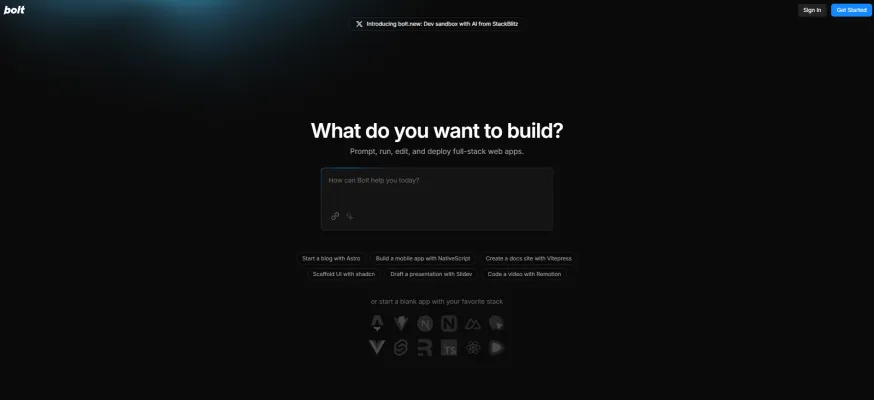
Use Cases of Bolt
Here are some key use cases for Bolt:
- Rapid web app prototyping: Developers can use Bolt to quickly prototype and iterate on full-stack web applications directly in the browser. The AI-powered environment allows for fast scaffolding of projects using popular frameworks like React, Vue, and Angular.
- Learning web development: Students and aspiring developers can leverage Bolt to learn web development concepts hands-on without needing to set up a local development environment. The AI assistant can provide explanations and suggestions as users code.
- Collaborative coding: Teams can use Bolt for real-time collaborative coding sessions. Multiple developers can work on the same project simultaneously, with the AI providing suggestions and catching potential issues.
- API testing and integration: Developers can use Bolt to quickly test and integrate third-party APIs into their projects. The in-browser environment makes it easy to experiment with different APIs without affecting local setups.
- Code reviews and debugging: Senior developers can use Bolt to review junior developers' code, with the AI highlighting potential improvements. The shared environment makes it easy to collaboratively debug issues.
Bolt's combination of an AI assistant and an in-browser development environment enables these use cases by removing friction from the development process and facilitating rapid experimentation and collaboration.
How to Access Bolt
Accessing Bolt is a straightforward process. Follow these steps to get started:
- Visit the Bolt Website: Go to https://bolt.new in your web browser. This is the main hub for Bolt's web development services.
- Sign Up or Log In: If you're a new user, you'll need to create an account. If you already have an account, simply log in.
- Start Using Bolt: Once logged in, you can immediately start using Bolt's features to create and manage your web development projects.
How to Use Bolt
How to Use Bolt: A Step-by-Step Guide
Step 1: Sign Up or Log In
Visit bolt.new and create an account or log in to access the platform. This is essential to utilize Bolt's full range of features.
Step 2: Choose Your Project Type
Once logged in, select the type of project you want to create. Options include full-stack applications, blogs, mobile apps, and more. This allows Bolt to scaffold the project based on your preferences.
Step 3: Specify Your Tech Stack
In your project prompt, clearly mention the frameworks or libraries you wish to use, such as React, Next.js, or Tailwind. This ensures that Bolt sets up the project environment tailored to your needs.
Step 4: Utilize the AI Features
Use the AI capabilities by prompting Bolt with specific tasks, like "Add a login feature" or "Change the color scheme." The AI will assist in generating code and making adjustments based on your instructions.
Step 5: Run and Test Your Application
You can run your application directly in the browser. Use the integrated terminal to test features, install packages, and debug as needed.
Step 6: Deploy Your Application
Once satisfied with your project, easily deploy it with a few clicks. Bolt allows for quick deployment to production, making your app accessible via a URL.
How to Create an Account on Bolt
Creating an account on Bolt is a simple process:
- Visit bolt.new.
- Click on the "Sign Up" or "Create Account" button.
- Enter your email address and create a password.
- Verify your email address by clicking on the link sent to your inbox.
- Complete your profile by adding any additional required information.
- Start using Bolt's features immediately after account creation.
Tips for Using Bolt
When using Bolt for web development, here are some tips to enhance your experience:
- Be Specific in Your Prompts: When creating applications, be as detailed as possible in your prompts. Mention specific frameworks, libraries, or features you want to include. This helps the AI generate more accurate and useful code.
- Utilize the AI Assistant: Take advantage of Bolt's AI assistant for code explanations, debugging help, and suggestions for improvements. It's like having a knowledgeable colleague always ready to help.
- Experiment with Different Frameworks: Bolt supports various popular frameworks. Don't hesitate to try different ones to find what works best for your project.
- Use Version Control: Even though Bolt is browser-based, it's still a good practice to use version control. Regularly commit your changes to keep track of your progress.
- Collaborate in Real-Time: Invite team members to collaborate on your projects. Bolt's real-time collaboration features make it easy to work together, even remotely.
- Test Thoroughly: Use Bolt's integrated testing features to ensure your application works as expected before deployment.
- Stay Updated: Keep an eye on Bolt's updates and new features. The platform is continuously evolving, and new capabilities are regularly added.
By following these tips, you can maximize the utility of Bolt and streamline your web development process, making it more efficient and enjoyable.




